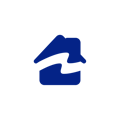Once on ProperShot.com, simply login using the same credentials as the one you use on the mobile app.
The Magic Eraser is only available on ProperShot.com at the moment.
In the Library section, while browsing your media, click on “Edit picture” to open the editor view. You can also click on the “Edit picture” button in any media's view. You can also click on the “Edit” button in any media's view.


Once in the editor view, make sure you are on the Magic Eraser part.
You can adapt the size of the selection, then color the parts you would like to erase. Don't forget to cover the shadows as well!
 Click on “Erase” and wait for the magic to happen.
Click on “Erase” and wait for the magic to happen.
Our Magic Eraser uses our AI technology to reconstitute what could be behind the object you would like to erase. It is then possible that an object is created or that the results differ from what you are expecting. In such cases, you can always retry, as the result might differ.
You can then click on the “save result” button to save, save as a copy, or download your edited image.

By “saving” your result, you'll delete the previous image. We recommend you to “save as a copy” if you want to keep the previous media.